Note from Sean: Blogging has changed a lot over the years. Social media is more important than ever, as is having consistency in your branding.
One of the best ways to be effective at social media, and brand yourself is to create high quality graphics and 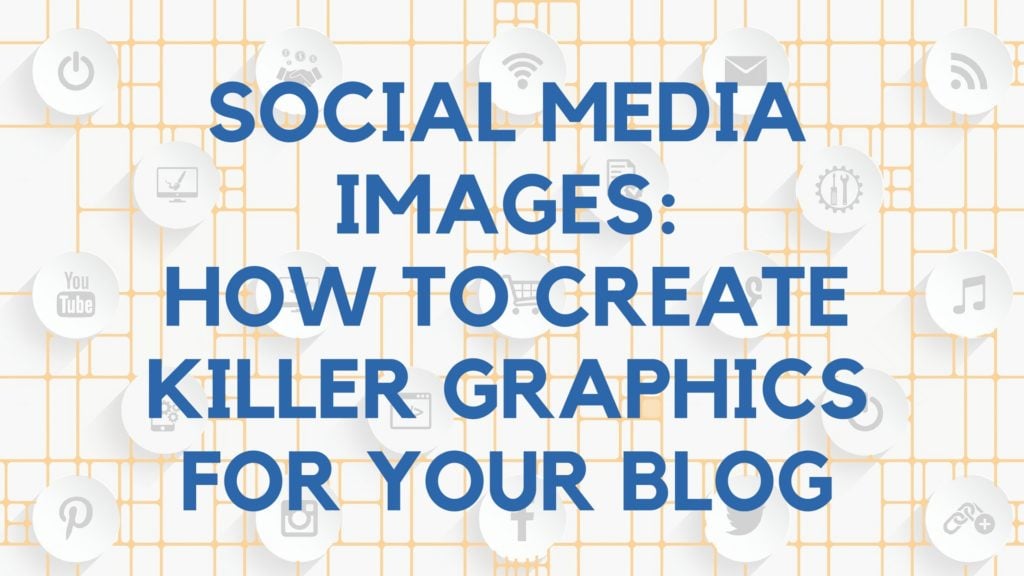
Fortunately, there are tools out there these days that make this incredibly easy. Our community manager Liz Froment put together this post to give you the low down on the tools we use to grow our business in this regard.
Take it away, Liz!
—
Here’s a bold statement: You need to include images and graphics in the content you produce. If you don’t you’re losing readers and followers.
Fact.
Attention spans are decreasing. People are spending more time skimming content. You’ve got to include something that will keep eyes moving down the page.
That means adding more images to blog posts. BuzzSumo did an analysis that covered over 1 million (!) articles and found that the ones that had images every 75-100 words had more social shares.
To put that in perspective, from the first sentence of this post to the above image was 90 words.
Here’s the thing, though, your social media images and blog images don’t have to be crazy. You can use gifs, screenshots, and graphs to highlight your points.
With both social content and blog content – the more images, the more shares.
Here’s an image from Buffer to highlight that fact:
(Note, this image was another 90 words from the last one).
There’s another reason why visual content matters. Studies have shown it gets remembered more often.
We remember about 10% of what we hear. But when that same information gets paired with an image we remember 65%.
Ok you know you need more images in your posts and social media. So how do you create them?
The cool thing is it’s easier than ever to image your own visual content today. At Location Rebel, we create every image ourselves using a couple of tools.
In this post, you’re going to learn about the tools we use to highlight the brand and increase visibility.
Canva
For your basic needs, Canva is going to cover about 90% of them. Canva lets you create everything from social media cover images to quote photos.
We use Canva a lot at LR. When we switched Location 180 over to LR, we embraced this and standardized the look of post title images.
Every post title image and Instagram quote photos are made with Canva. We also use it to create images to go with blueprints inside Location Rebel Academy.
If you’re part of a team, consider upgrading to Canva for Work. That option lets you save your logo, colors, and font for easy access. We’ve used this option to keep everything consistent with LR.
Canva is also awesome for social media images. We use it all the time to create photo quotes. And we’ve even used some of the layouts to highlight sales.
Visme
According to HubSpot, infographics are winners:
But at the same time, they are generally hard to make. If you don’t have photoshop skills, an infographic is usually something that’s hired out.
Until now.
Enter Visme.
We’ve been using it (inside LRA especially) to create our own infographics.
It operates a lot like Canva. You choose from templates and then create away. The best part is you can make something that looks professional in minutes.
All you need to do is insert your own information and you’re good to go. A great infographic can go a long way (and appeal to more people too). No doubt you’ll see a lot more of these types of graphics from us and inside LRA since they are so easy to make with Visme.
You can check out a post we did on writing habits that included an infographic we made with Visme right here.
Join over 40,000 people who have taken our 6 part freelance writing course. Sign up below and let’s do this together.
By entering your email address you agree to receive emails from Location Rebel. We'll respect your privacy and you can unsubscribe at any time.
Beacon
Oh man, where was Beacon a few years ago? This has to be, hands down, one of our favorite tools.
After trying to make content like the Location Rebel Arsenal using InDesign and Keynote, Beacon is a breath of fresh air.
There’s nothing complicated about using it. All you have to do is write your content and then paste it into Beacon.
Here’s an example of how we were able to take the post How to Become an SEO Freelancer in 48 Hours and turn it into a lead magnet:
Or, you can use their WordPress plugin and import content too. Beacon is perfect if you have lots of blog posts you want to use in other ways.
You can convert them into a lead magnet or an eBook with little effort on your end.
The final result?
Awesome and professional looking ebooks and lead magnets. We’ve used it on both Location Rebel and Breaking Eighty and couldn’t be happier.
Pixabay
So, you know images are important. But, where do you get them?
In the past, it was all about the generic stock photo. You know the ones, a bunch of people sitting around a desk or awkwardly high fiving in a group.
They never looked realistic.
In the past few years, a lot of brands have decided to offer high-quality images that look real. And even better? Many of them are free.
We use Pixabay for every image (that isn’t one of ours) on Location Rebel. With almost 900,000 images, you can find pretty much anything.
The other great feature of Pixabay is the images are copyright free under Creative Commons. That means you can use the images without attribution.
You can download, modify, and play around with the images without worrying about royalties or copyright infringements.
Grum
Whoo boy, we loooove Grum here at LR.
We’ve been paying a lot more attention to Instagram the last few months (you can follow us here). So we wanted to find a way to easily share the image quotes we created in Canva and our images.
Grum is the perfect tool to do it.
It has a couple of amazing features. First, you can upload images right from your desktop. No more searching through your phone!
Second, it lets you schedule posts. So we can set up our Instagram stream days or even weeks ahead of time.
Finally, you can also include a comment in each image too. That’s perfect for getting those hashtags in to make sure you’re found online.
We grabbed a lifetime deal for Grum on AppSumo, so keep your eyes peeled to see if it’s offered again.
Ready to Get Creative?
These are the five tools we use every week to get more visual. If you’ve been thinking about using more visual content in your blog, now is the time.
Do you have any tools you love for creating images and visual content? Let us know in the comments, we’re always excited to hear about new tools!
When Liz isn’t freelance writing and community managing for Location Rebel, she’s reading. If you love books as much as Liz does, check out her book site (and her monthly book newsletter) here.
Liz Froment
Liz Froment is a full-time freelance writer and the one who keeps Location Rebel running like a well-oiled machine. If she's not writing something informative or witty for her clients, she can most likely be found reading a good book.Join over 40,000 people who have taken our 6 part freelance writing course. Sign up below and let’s do this together.
By entering your email address you agree to receive emails from Location Rebel. We'll respect your privacy and you can unsubscribe at any time.
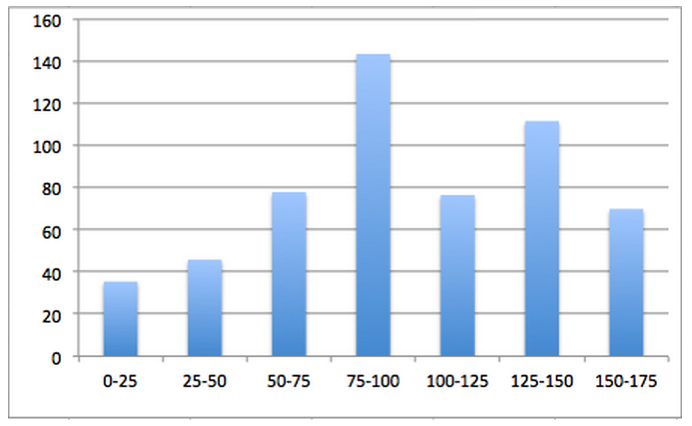
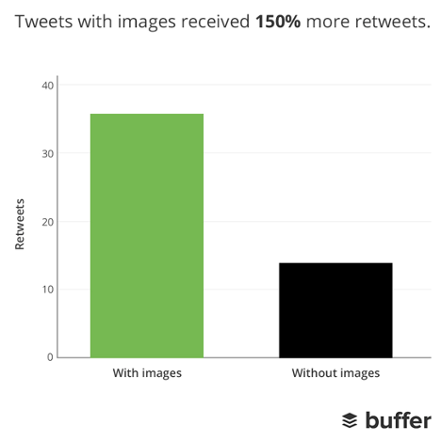
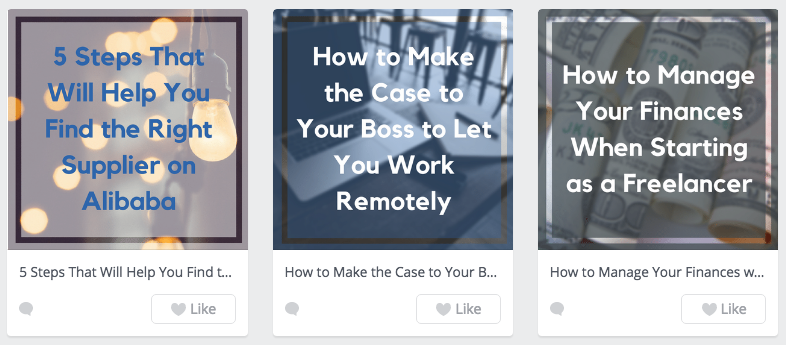
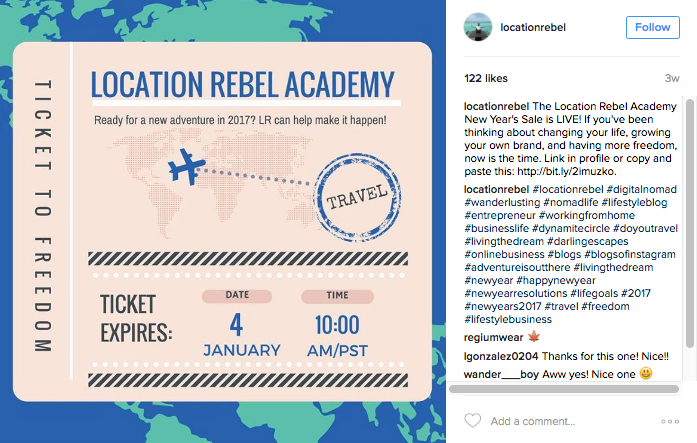
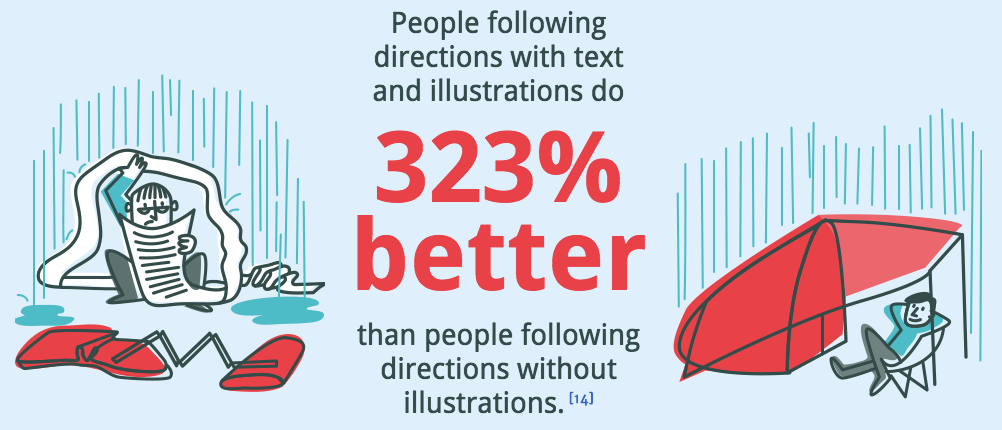
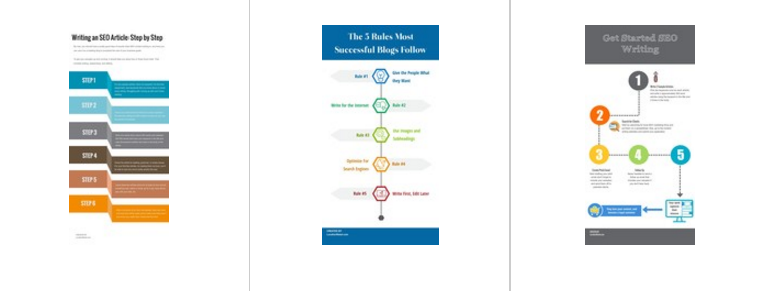
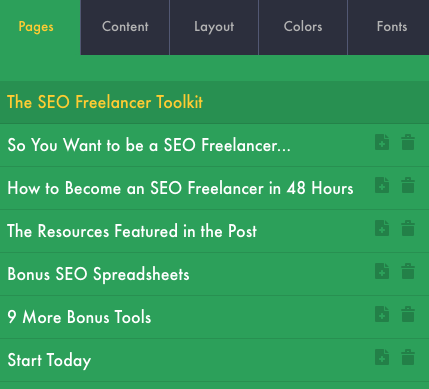
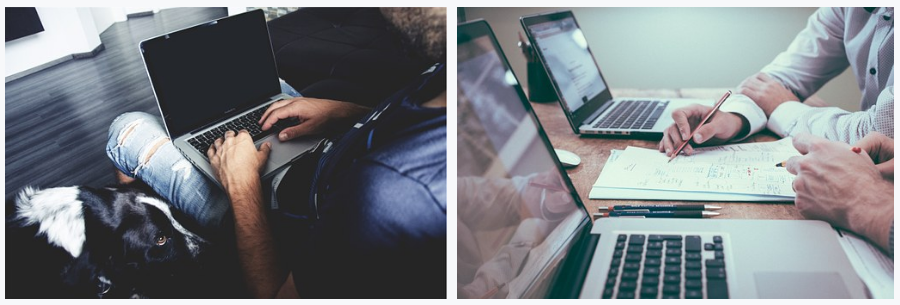
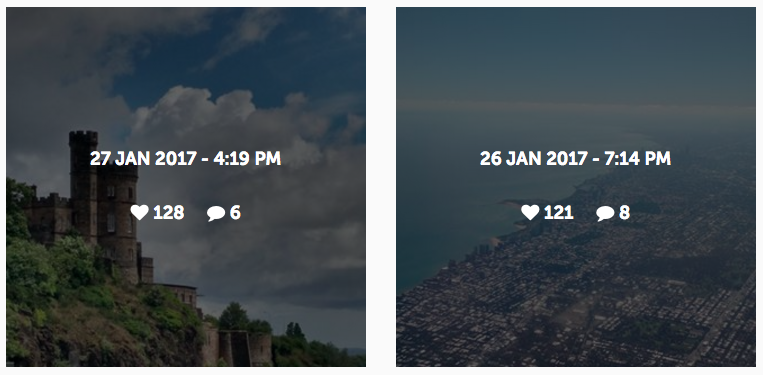
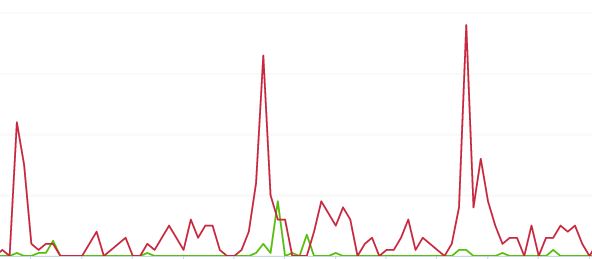
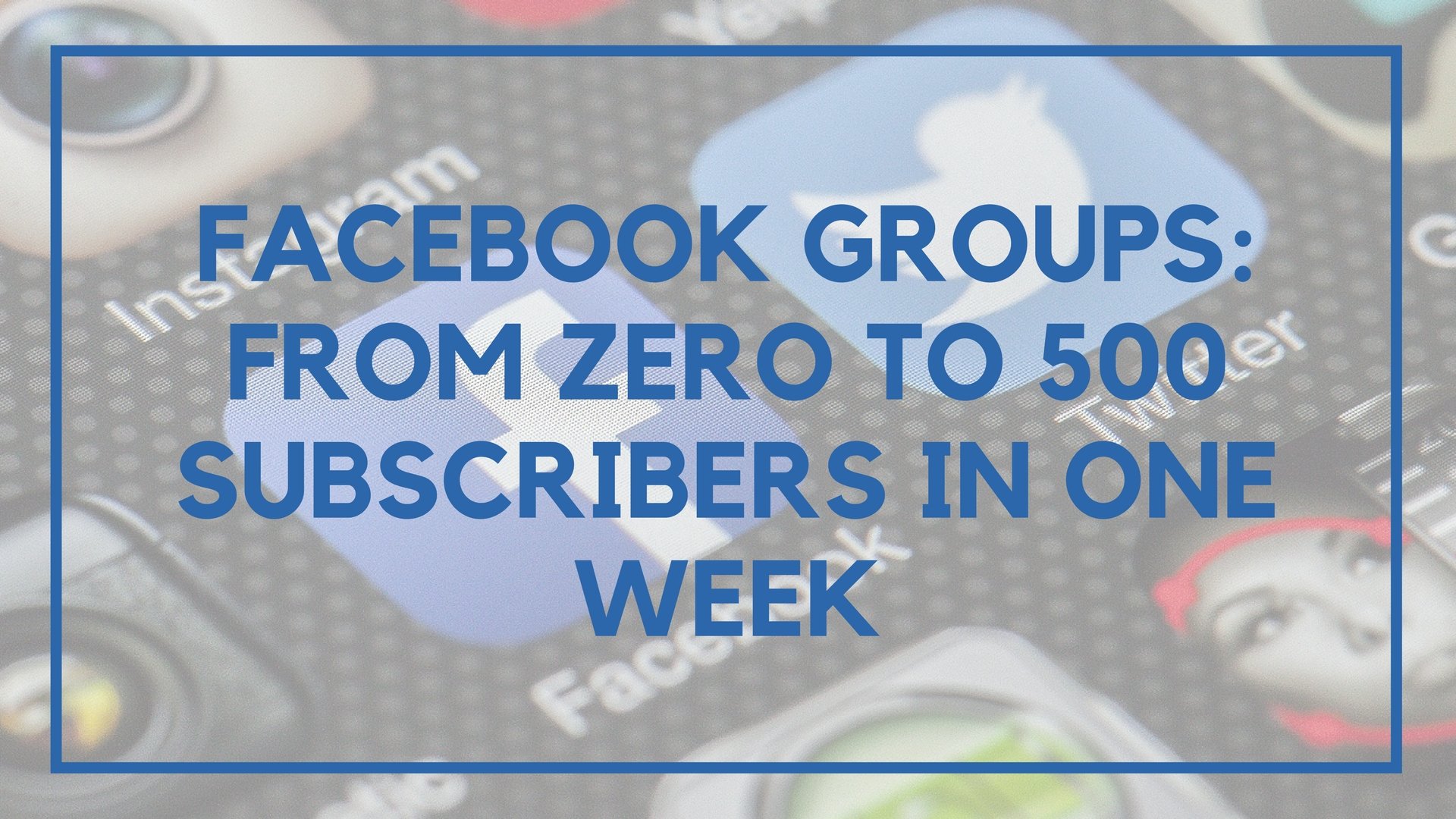
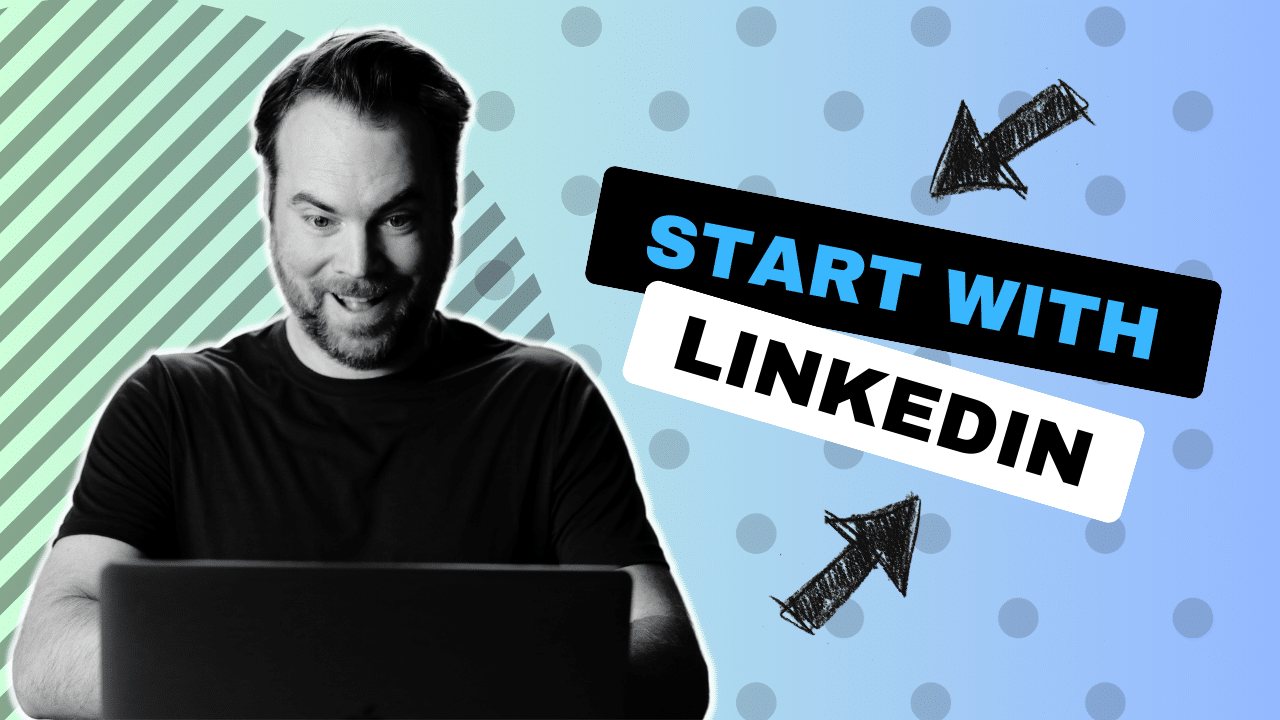
Awesome and timely! I needed this post last week lol
Thanks Liz and Sean!
Better late than never, right Nick! 🙂
Thank you for the article! I am already a fan or Canva and Pixabay 🙂 Just signed up for Grum and I can’t wait to explore the others. It’s nice to be turned on to free resources from fellow bloggers
Thanks, Meghann! Happy to see you found a few new tools like Grum, we love it!
Hi Liz & Sean
Thanks very much for this information, it is uselful gor bloggers.
vathani
Thanks, Vathani, glad you liked it.
I recently started using Snappa.io for graphics and I really like it!
You can very quickly select a template to get started, search for a new (royalty free) image for the background, make some modifications, resize/save it for different services and then connect to your Buffer account to post it. Super convenient to have everything in one place!
https://snappa.io?afmc=92
Thanks for the tip, Topher, I hadn’t heard of Snappa before.
I’ve been using Stencil for a couple of months now and I’m pretty happy with it’s basic functionality. I also got it on deal from AppSumo. Thanks for the useful post.
AppSumo is great for deals, right Katy! Thanks for the tips on Stencil.
Hi Liz,
Great post!
I did not know about Visme or Beacon!
Seems like Visme could save you a lot of money, as Infographics can get expensive… and Beacon seems almost too good to be true.
DIY content into ebooks and lead magnets? Brilliant 🙂
I haven’t checked it out yet though, so I will have a look and see what it can do.
Thanks for the heads up!
– Russ
Thanks, Russ! Yea we’re huge fans of both Beacon and Visme, massive time savers in getting good looking things done.
This was very helpful Liz!
I can’t wait to check out Visme. I’m finding it’s hard to articulate a creative vision and outsource infographic work. Hope this helps!
Happy to hear it, Chad! Hope you find that Visme works for you.
Thank you for so good article. I am a real fan of Pixabay. Also, use Canva sometimes, it depends on type of project.
Good luck! Waiting for more posts 🙂
Thanks, Oleg. Pixabay is the best for finding photos I use it almost daily!